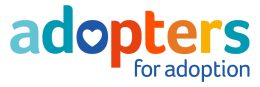With Mairead O’Sullivan, AfA CEOPs Ambassador

Schools across the UK are now closed to most families. No doubt this is a worrying time for many parents and carers. Children will be spending more time online at home while they do their schoolwork and socialise with friends. Below ThinkuKnow talks about the key points of staying safe at home and also give you a step by step guide to setting up your parental guides.
Parents and Carers Helpsheets
If you haven’t already, the first thing to do is read ThinkuKnows Parents and Carers Helpsheets – there is one for primary and one for secondary. These contain key online safety advice and links to their resources, as well as
support services.
Home activity packs
Once you have read the Helpsheets, click on the links below to download your first home activity packs for each age range. Each pack contains two 15 minute activities to do with your child, using Thinkuknow resources. The next two will be released in a fortnight’s time – so make sure to check back regularly!
For Early Years and Primary (Click the link)
Home activity packs for children aged 4-5
Home activity packs for children aged 5-7
Home activity packs for children aged 8-10
For Secondary (Click the link)
Home activity packs for children aged 11-13
Home activity packs for children aged 14+
Online safety at home
While using technology can provide hours of education and important social opportunities for children and young people during this period, it can present risks. Here are 4 things you can do to help keep your child safe online
during this unsettling time.
1. Use the opportunity to chat with your child.
With children and parents spending more time at home, now is a great time to continue to chat with your child about how they are using online technology and what it means to them. Ask them what they are doing online, and what they like and dislike about the apps and services they use. If you like, discuss some ‘ground rules’ like how much time they spend online doing different things and what games and apps are appropriate to use.
2. Explore Thinkuknow resources together.
Thinkuknow is the online safety education programme from the National Crime Agency. Every fortnight Thinkuknow will release a new set of simple online safety home activities to share with children and young people
between the ages of 3 and 16. Use these to help you keep up a positive, supportive conversation about safety online in your home.
Take a look at the ThinkuKnow Parents and Carers Helpsheets for further online safety advice and links to useful resources and support services. This is a time like no other, and ThinkuKnow wants to hear about your families experiences in the coming weeks, and learn from you what we they, and we, can be doing to support you. Follow them on social to contribute to surveys and polls so they can provide you with updates and advice that you would find most useful at this time. You’ll find them at Click CEOP on Facebook, and @CEOPUK on Twitter.
3. Remind children to report anything worrying, and how they can do this.
It’s important that children and young people always know where to go if they come across something that worries them or makes them feel uncomfortable online. This is especially important during this time as trusted sources of support such as teachers may not be as available. Children may not have as many opportunities to confidently talk
to their friends, who we know are often their first point of contact when they are worried.
To help, you could:
- Help them to identify a trusted adult that they can approach during this period, even if this means on the phone. Encourage them to speak to you or another adult immediately if they have any worries or concerns.
- Remind them that they can always call Childline (or other helpline such as the one from The Mix) if they have any worries, big or small – whether it’s something that has happened online, stress about being stuck at home, arguments with siblings or anxiety about Coronavirus.
- Make sure they know that they can always report to CEOP if they are worried about sexual abuse online. Young people can also report to CEOP if they are worried about a friend.
- The best thing you can do is make sure they would feel they could talk to you if they were ever worried – make sure they know that you would never blame them for anything that might happen online.
4. Set up or review your parental controls Setting parental controls can be a quick and effective tool to help protect your children online, and should be installed on all devices that children use. For advice and support in setting these controls, please read this Thinkuknow article.
Parental controls:
What do parental controls do? These controls are designed to help parents and carers manage their child’s online
activities. There are various types, some of which are free but others which can be bought. However, nothing is totally fool proof so they shouldn’t replace the need for you to support and advise your child using the
internet.
For detailed guidance on the different types of control, you can use this online tool from Internet Matters. This gives you the chance to set up a personalised list of the controls used in your home on all your different devices.
There is also advice on how to use all the various controls, with videos and step-by-step instructions.
What can controls be used for?
Controls can either be for a device like a games console, or for a network such as your home broadband. The way to access device controls can vary according to the manufacturer. They can offer varying types of protection, from filtering out adult content from search results to preventing your child from buying things when playing games. You can usually find instructions on how to set these controls up on the manufacturer’s website or use the Internet Matters app for help.
These settings will apply whether the device is being used in your home outside – but it’s easy for them to be switched off, so talk to your child about trust and responsibility, making sure they understand the importance
of why you have put the settings in place.
Most games consoles come with settings, which can be put in place for either the device itself or the games platform. It’s easy to forget that games consoles allow players to connect to the internet and talk to people all over the
world so setting controls on devices and the platform itself (such as XBox) is important.
Broadband and network filters generally come free with your service. These can be used to prevent material coming into your home. For example, you could restrict anything with a horror or sexual content being accessible via your home broadband. Instructions for accessing these filters can be found on the service provider’s websites.
Online controls.
Search engines such as Google, Yahoo and Bing allow users to filter out certain types of search results. This means you can reduce the risk of your child seeing adult content like pornography, or set limits on the time they spend online. Look for the cogwheel “settings” symbol where you will find the options for each provider. You can also
encourage your child to use safer search facilities, such as SafeSearch Kids from Google.
Social media and other websites
As with search engines, social media and sites like YouTube have privacy and security settings. These can prevent your child from being contacted by strangers or from seeing inappropriate material. It is important to remember that content filters can’t prevent other people from sending offensive or inappropriate messages or comments to
your child’s account, so controlling who can contact your child is a key step.
Buying controls
It is also possible to buy filter programmes. These can be either solely for filtering purposes, but some virus protection software also offer filtering options.
What next?
Controls are not a single solution to staying safe online; talking to your children and encouraging responsible behaviour is critical. However, controls are an important first step to helping to protect your child online. Here are seven simple things you can do to use them effectively:
1. Set up home broadband parental controls
and make use of controls on your home broadband.
2. Set controls on your search engine.
Encourage your child to always use child friendly search engines, and activate and lock the safe search settings on the browsers and platforms they use.
3. Make sure every device is protected.
Controls should be installed on every device your child uses, such as their mobile phone, tablet and games consoles (both home and handheld).
4. Use privacy settings.
Activate the safety measures offered by different sites; social networking sites like Facebook have privacy settings that will help prevent your child seeing unsuitable advertising or sharing too much with
other people.
5. Block pop-ups.
If you’re worried about your children accessing inappropriate content though accidentally clicking on adverts in popups, follow the advice from Tech Advisor on how to stop these.
6. Find good sites and agree on them as a family.
By talking to your child about their interests you can help them find suitable sites to visit and apps to use. Review these sites as they get older.
7. Manage their use and access.
Children may be very worried that your response to a problem will be to take away their internet access. Whilst this may be an appropriate response in some cases, the threat may be a barrier for a child who needs help. Be aware of
this when talking to them about their internet use, and reassure them that they can talk to you or a trusted adult whenever they need to.